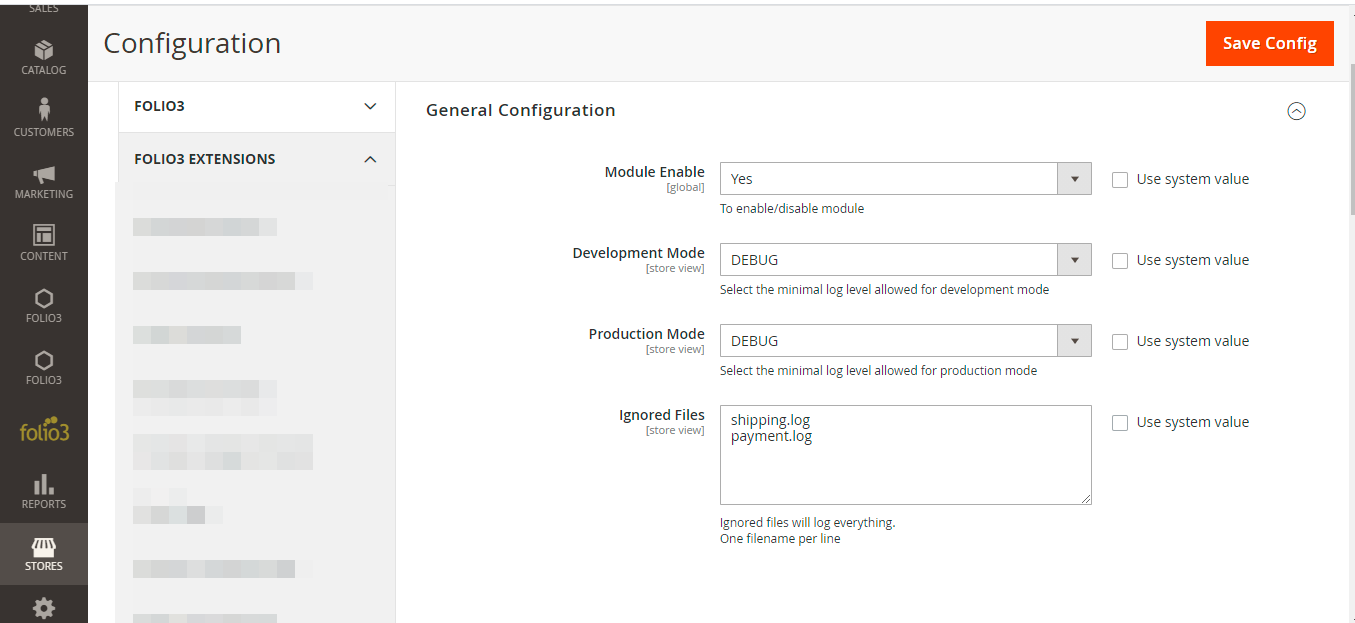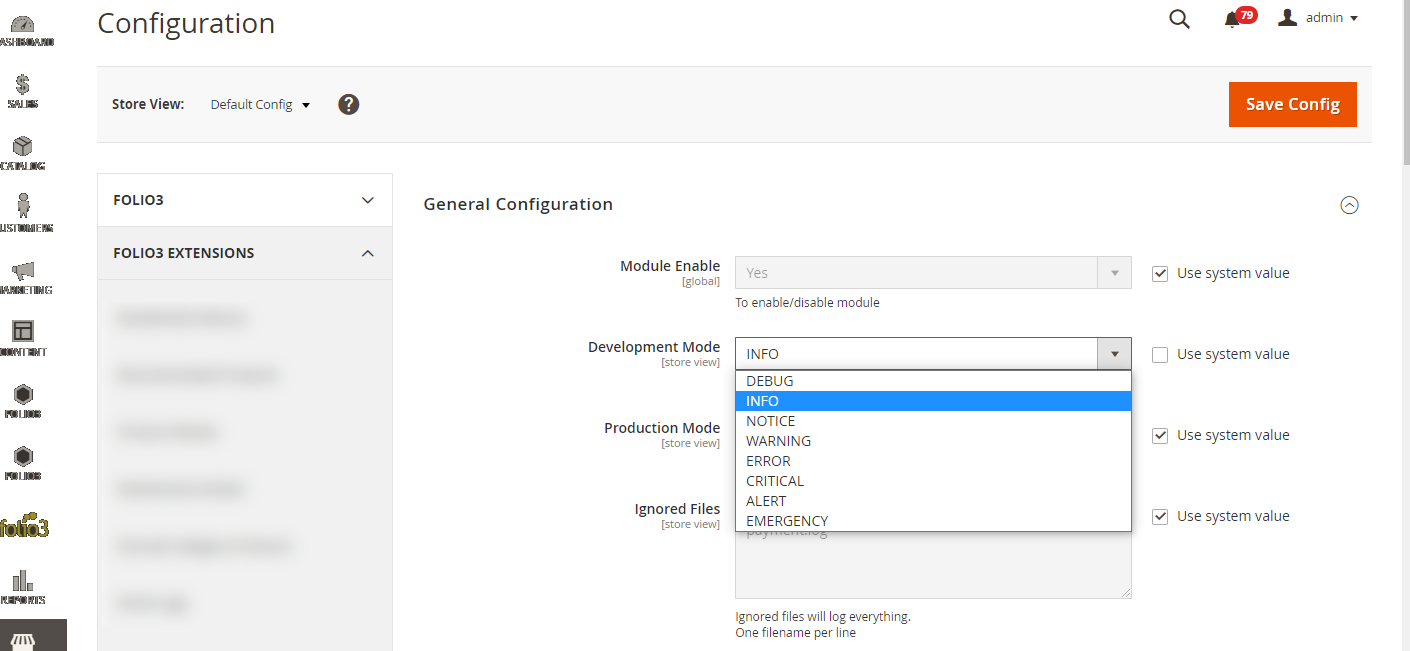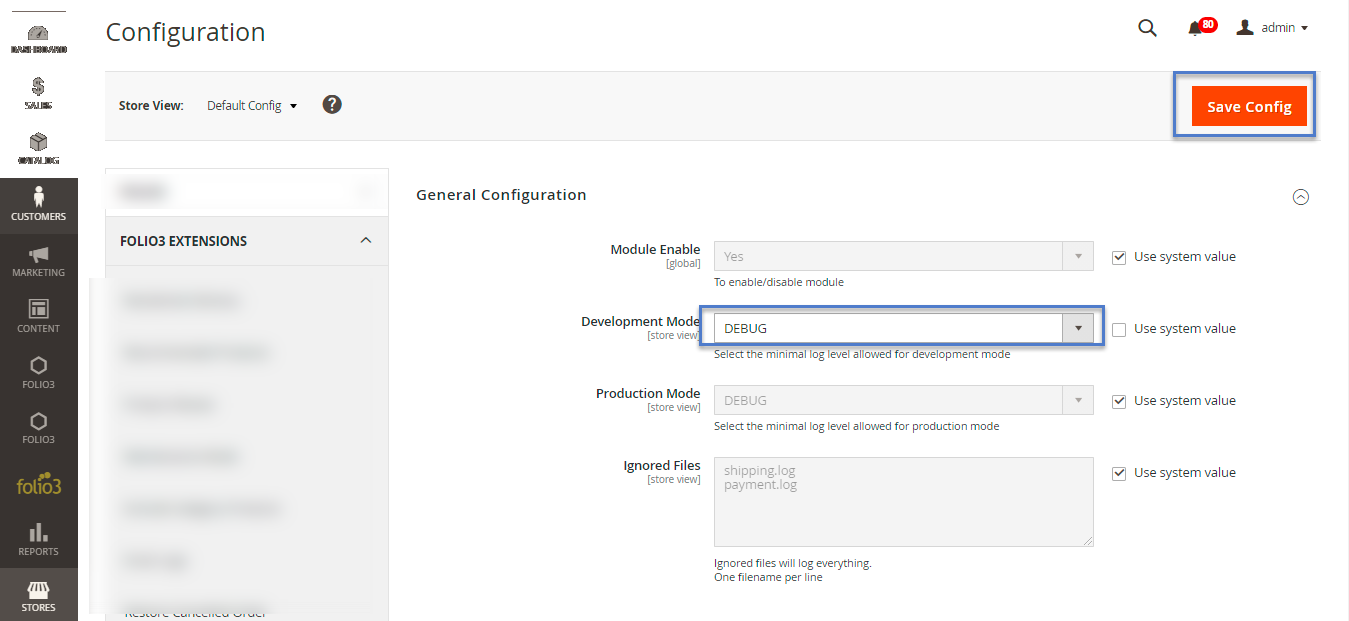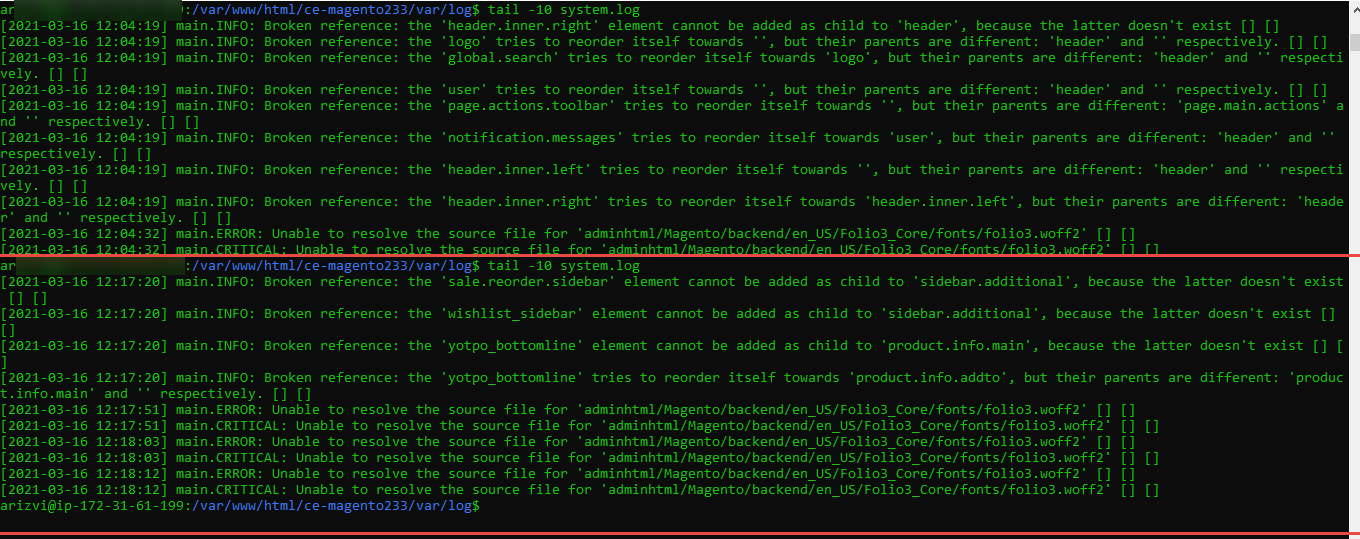Logging Levels
In the logging levels extension for Magento 2, cmd is used to access the Magento server to view the logs created. Once the user is on cmd, he needs to access the Magento server using the credentials. From here the user needs to access the project’s logs folder where the logs are created, in order to access this user is required to enter the following command in cmd project_dierctory/var/logs, where the user can replace the project directory with his project name accordingly. Now once the user is in the logs folder, he can go to the general configuration of the logging levels extension at the Magento admin panel, change the logging levels from the available drop-down, and view logs by running the view logs command on cmd.
Features
- Users can enable this extension for Magento 2 from the configuration in the admin panel.
- Logging levels are available for Developer mode, user can select log levels from the drop-down.
- Logging levels are available for Production mode, user can select log levels from the drop-down.
- If a user doesn’t want any file to affect by the logging levels selected in the drop-down, then he can list the file in the ignored file field.
- Users can select the default values for each field by marking the Use System value’s checkbox available adjacent to each field.
Are you looking to incorporate specific functionality for this extension? Or are you looking for a reliable development partner? With our elite custom development services, you will receive high-quality and cost-effective solutions developed by our certified Magento developers that are tailor-made to your websites' best practices.
Send us your requests
Leave your information here and we will get back to you shortly!
Overview
cmd is an acronym for Command. cmd is the command-line interpreter for windows, it makes use of the command-line interface to interact with the user. A command prompt is the input field in a text-based user interface. Apparently, it consists of a brief text followed by a curser which is where the user enters commands to execute. To access the command prompt or cmd, the user may open it via run command or by directly going to the original location C:\Windows\system32\cmd.exe.
In the logging levels extension for Magento 2, cmd is used to access the Magento server to view the logs created. Once the user is on cmd, he needs to access the Magento server using the credentials. From here the user needs to access the project’s logs folder where the logs are created, in order to access this user is required to enter the following command in cmd project_dierctory/var/logs, where the user can replace the project directory with his project name accordingly. Now once the user is in the logs folder, he can go to the general configuration of the logging levels extension at the Magento admin panel, change the logging levels from the available drop-down and view logs by running the view logs command on cmd.
Account and Pricing
- cmd is a software component of Microsoft Windows, it does not need any additional account as mention above user can access it using the run command or directly going to its location.
- The user is not required to pay any additional charges, cmd is freely available as a Microsoft Windows component.
This user-friendly and easy to use extension for Magento 2 allows user to check logs for developer mode and production mode. For both the modes, dropdowns are given in the backend configuration having the following values in the same order.
- DEBUG
- INFO
- NOTICE
- WARNING
- ERROR
- CRITICAL
- ALERT
- EMERGENCY
Once the user has enabled this extension for Magento 2 from the Magento admin panel, the extension is ready to use. Whenever the user will select any value from the drop-down then logs of that value and the values below it will be displayed. This extension for Magento 2 has accumulated the log levels for the user in the drop-down, which has made it easier to manage the logs. This extension for Magento 2 improvises the user experience on the Magento backend by catering straightforward and convenient interface.
Features
- User can enable this extension for Magento 2 from the configuration in the admin panel.
- Logging levels are available for Developer mode, user can select log levels from the drop-down.
- Logging levels are available for Production mode, user can select log levels from the drop-down.
- If a user doesn’t want any file to affect by the logging levels selected in the drop-down, then he can list the file in the ignored file field.
- User can select the default values for each field by marking the Use System value’s checkbox available adjacent to each field.
Benefits
- Easy to use extension for Magento 2.
- Enable user to view desired log levels.
- This extension for Magento 2 has made it easier to manage the logs.
- This extension for Magento 2 display only those logs levels which are selected in the drop-down.
- The log level selection does not affect the file if it is listed down in the ignored file field.
Use Case
Mr Xavier works as a software developer in an IT department of ABC E-commerce store. All of a sudden the customers complain that they are unable to place an order and are having some issues while selecting the payment method. In order to debug the issue, the developer is required to check error logs. Using this extension for Magento 2, Mr Xavier can avoid looking into DEBUG, INFO and other unnecessary logs by choosing ERROR in the drop-down at the Magento backend. This will help him to view the necessary logs easily.
Support
For any pre or post-deployment support, please feel free to contact us at [email protected]